How to create wallet
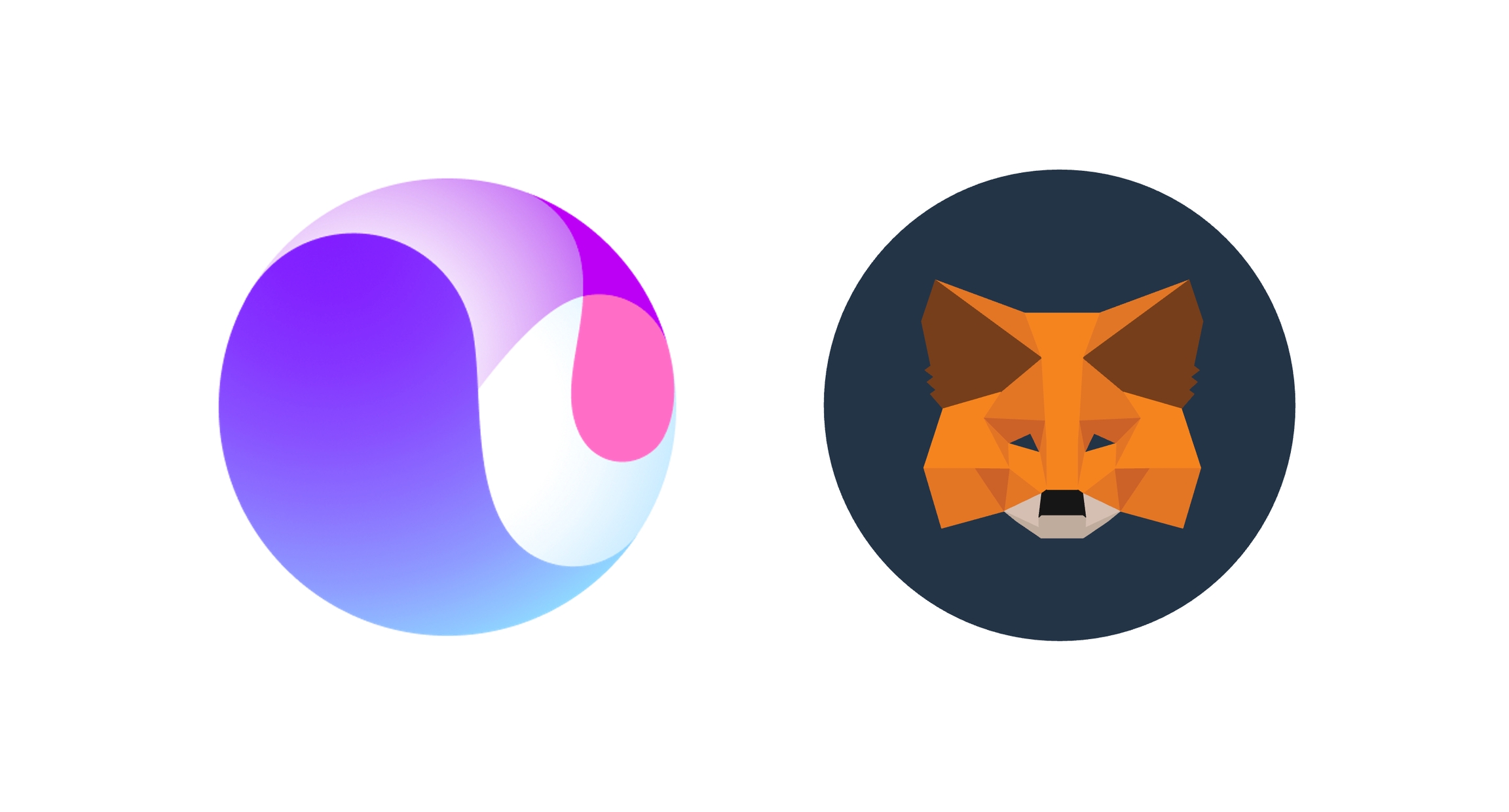
Create a Metamask or WEMIX 3.0 wallet to use various services of the WEMIX ecosystem. Check out how to create a wallet in the guide below. Passwords and secret recovery phrases are essential when it comes to accessing and recovering a wallet so it is important to store them in a safe place such as on a hard paper. If you delete the app, change your mobile phone without storing the secret phrase or if the secret phrase is leaked, you may lose all assets in your wallet.
How to use WEMIX Wallet
1. Download and install WEMIX Wallet
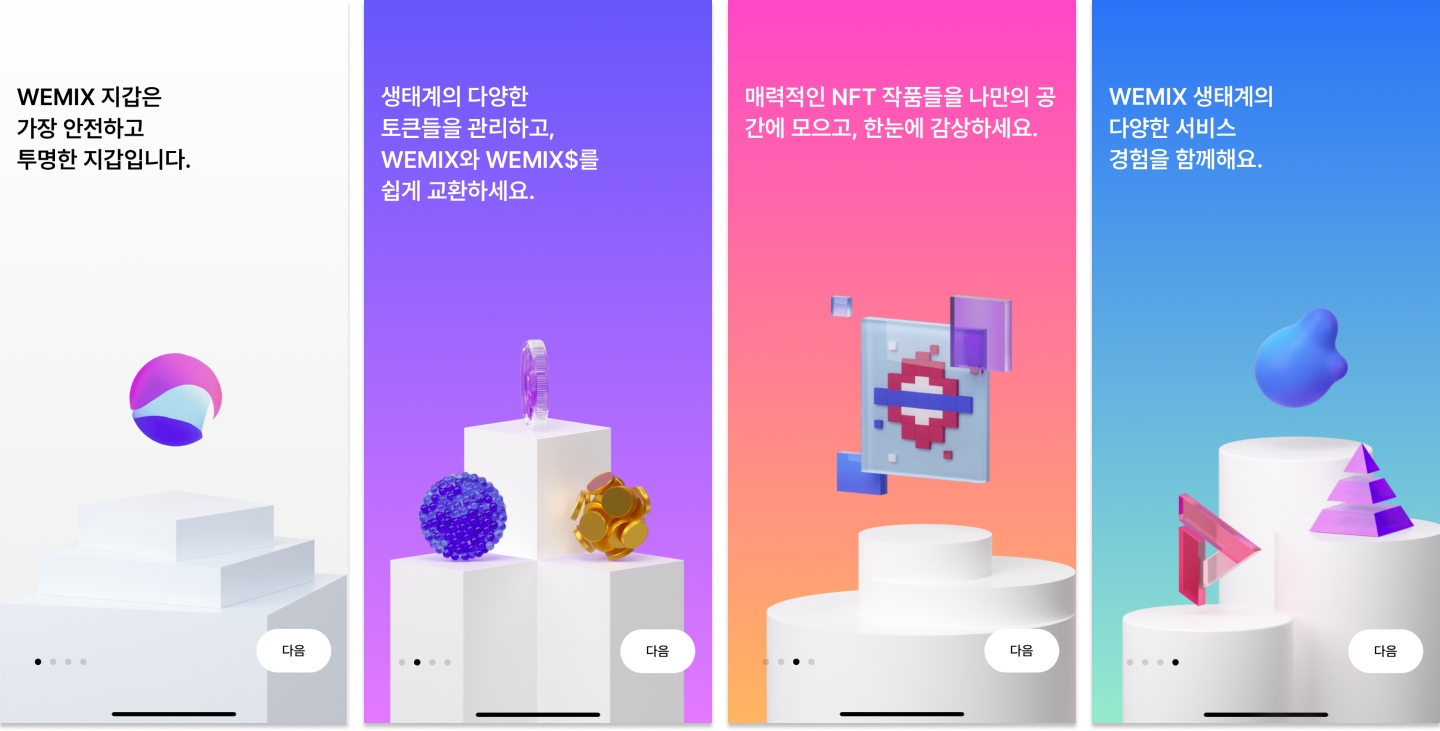
Users can download the WEMIX 3.0 wallet from Google Play or App Store.
Running the WEMIX 3.0 wallet allows you to create or restore an existing account. You can create a new wallet account by selecting the Create New Wallet button. You can restore a previously created wallet account by selecting the Restore existing wallet button.
If you do not agree to the Terms of Use and Privacy Policy during the process, you will not be able to create a new wallet. After agreeing to the terms of use, set your password but remember that the password cannot contain the same digits in consecutive orders.
2. Set password and Face ID/Touch ID
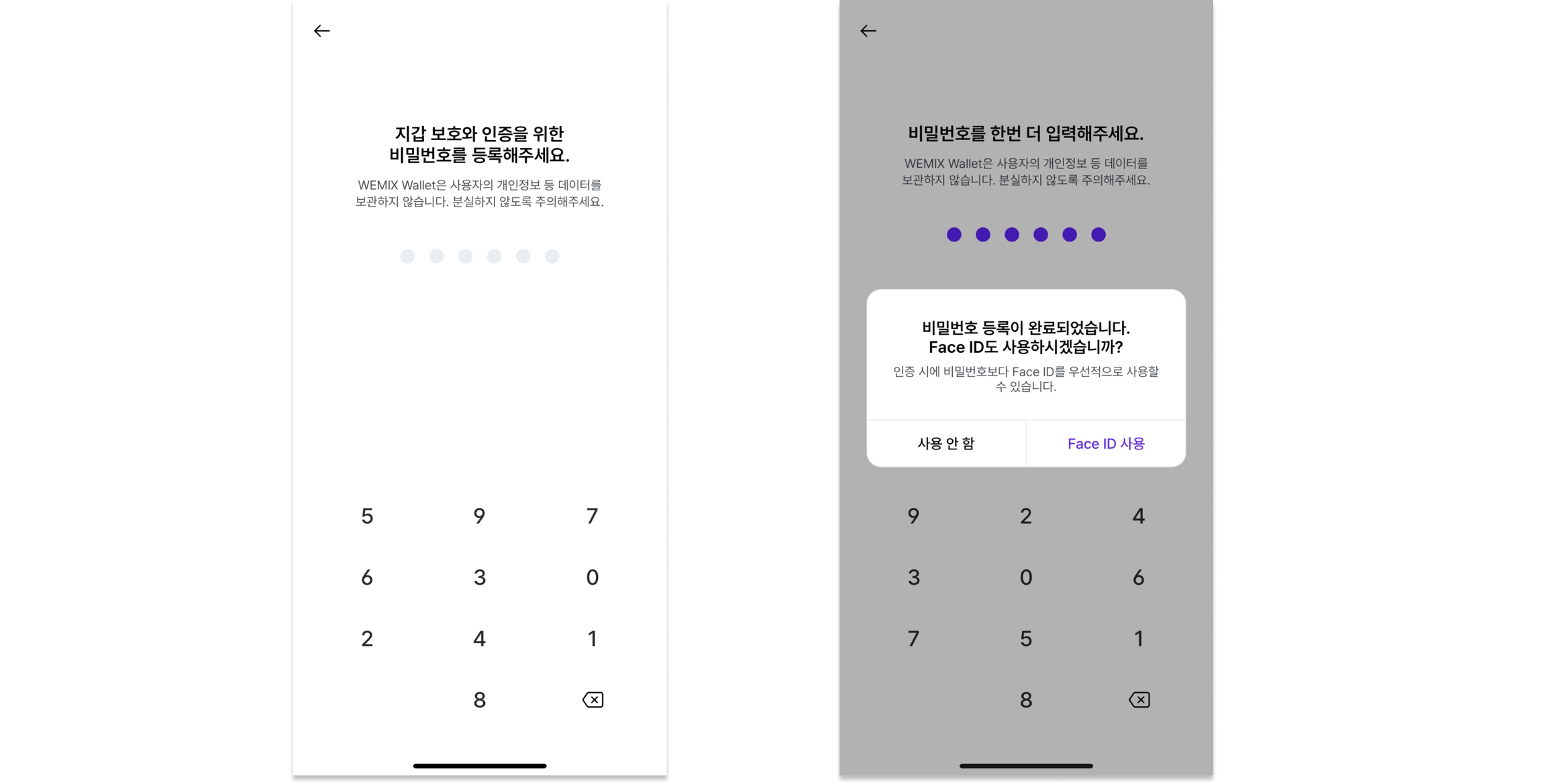
Additionally, confirm whether to set biometric authentication (Face ID, Touch ID) when registering a password. Setting a biometric authentication method requires the use of your device's biometric information instead of a password for in-app authentication.
3. Check secret recovery phrase
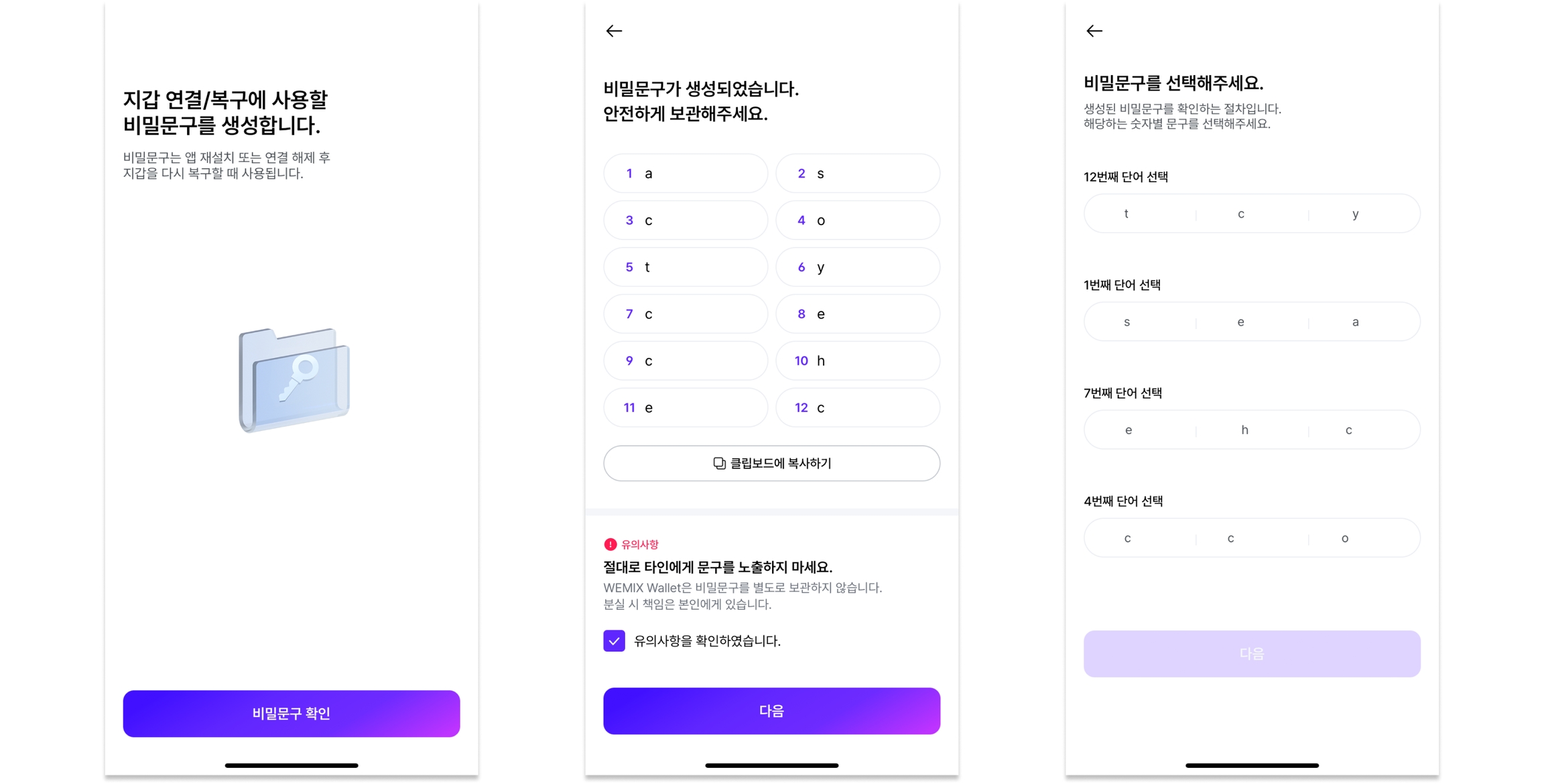
After successfully setting your password, you can check the randomly generated secret phrase specific for your wallet. You must be careful not to share your secret phrase with others. Once the secret phrase has been verified, you will be able to successfully create the wallet.
4. Ready to use the wallet
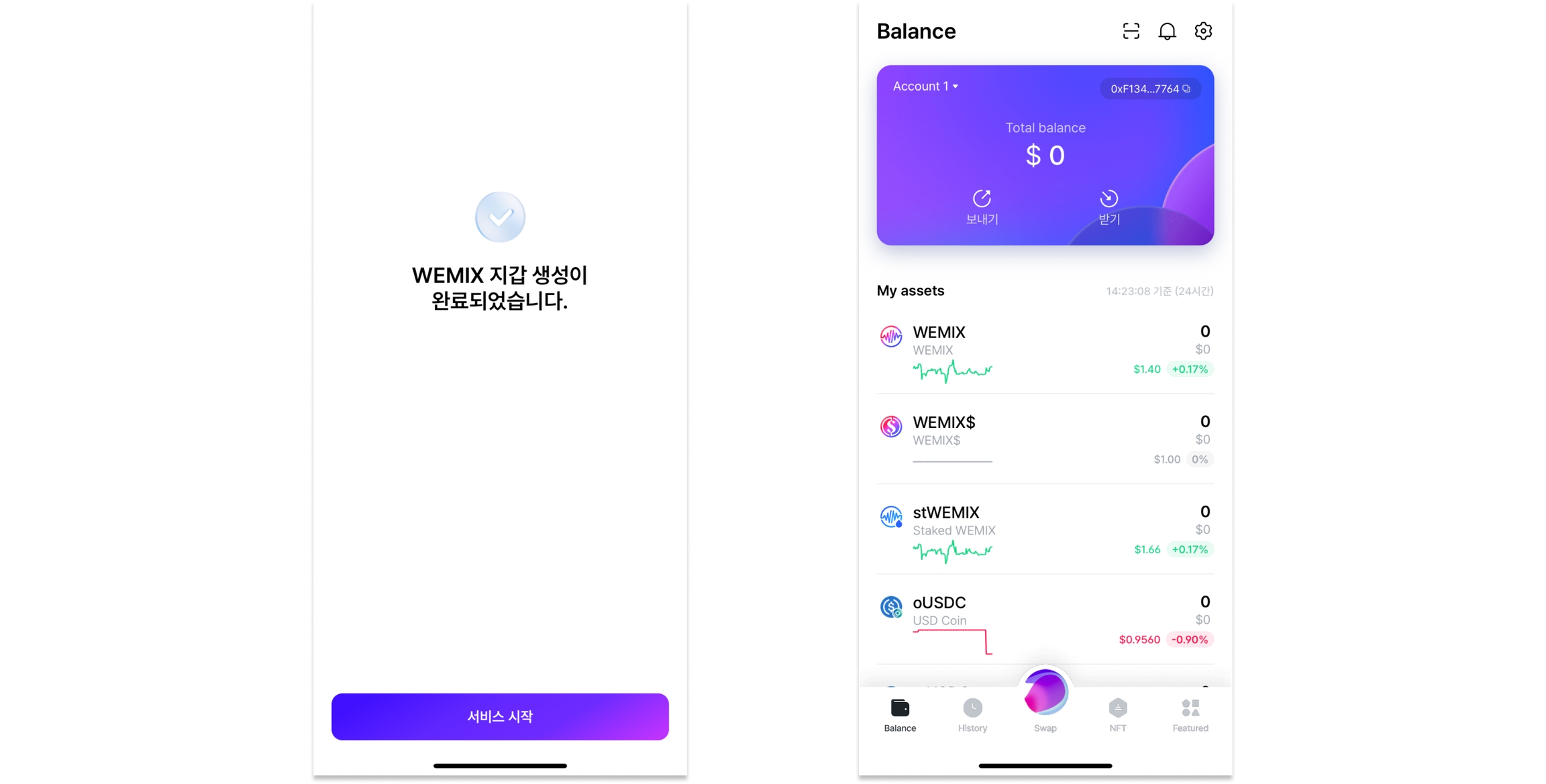
After completing with all the processes, you can start using your newly created wallet.
How to use MetaMask
1. Download and install MetaMask

Metamask can be downloaded and installed from https://metamask.io or Chrome Web Store. Once downloaded, add Metamask as an extension to your Chrome web browser.


When launching Metamask for the first time, there are two options: importing an existing wallet or creating a new wallet.
2. Set password

Create a new password and agree to the Terms of use. If you do not agree to the Terms of Use and Privacy Policy you will not be able to create a new wallet.
3. Check secret recovery phrase


After successfully creating a new password, you can check the randomly generated secret recovery phrase. It is noted to not share this vital information with anybody else. If you lose your secret phrase, you cannot recover your wallet.
Confirm your secret recovery phrase by selecting on the words in the correct sequence to complete the process. Once the secret recovery phrase has been verified, you would have successfully created a new wallet.
4. Ready to use the wallet

After completing all the steps, you can use your newly created wallet.
Last updated