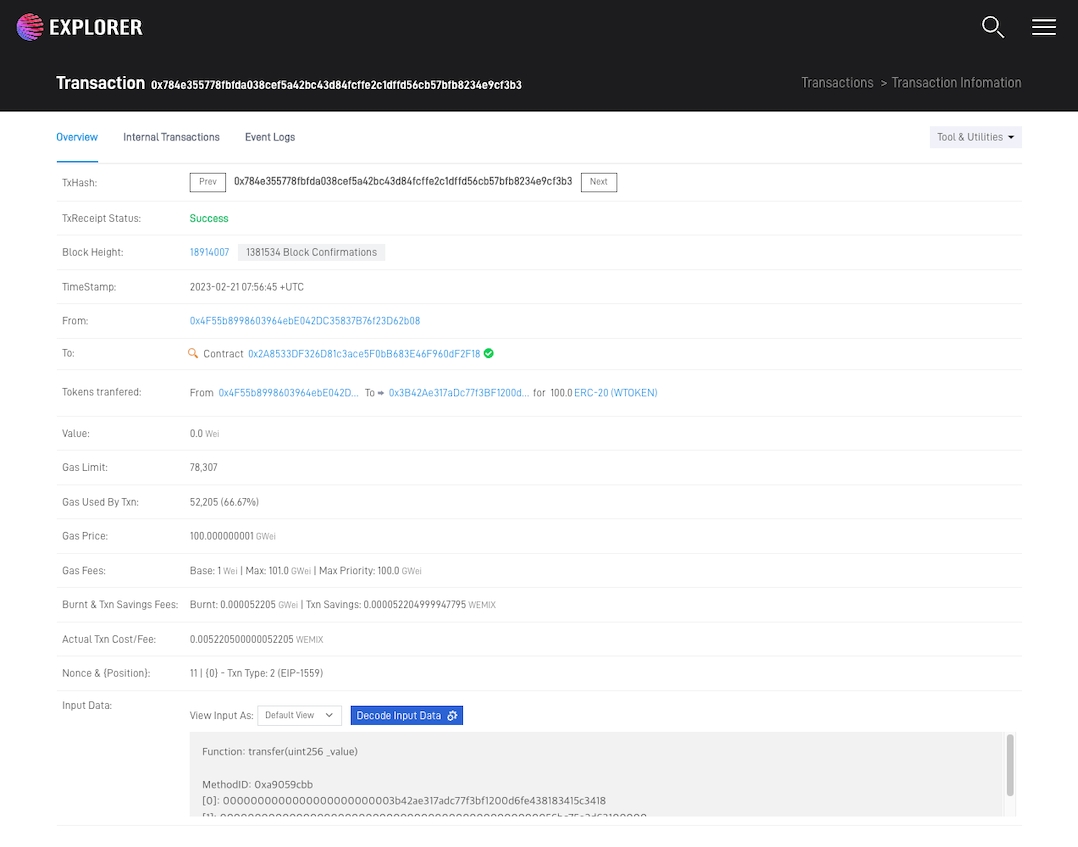Send ERC-20 Token
You can send ERC-20 tokens deployed by using Remix from MetaMask.
You must have pre-registered ERC-20 tokens and the deployed ERC-20 token must be added in MetaMask.
Deploy ERC-20 Contract Deployment : Write ERC-20 Contract
Add ERC-20 Token: : Check ERC-20 Token
We will proceed with the process of sending the ERC-20 token in the order below..
Step 1 : Access MetaMask
Step 2 : Send Token
Step 3 : Confirm Token Transfer
Step 1 : Access MetaMask
You must run the MetaMask Extensions that are installed. If you do not have MetaMask Extensions installed, you must go to the Chrome Web Store to download and run MetaMask.
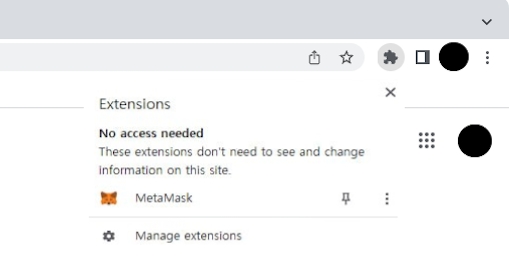
Once MetaMask is running, you can now change the network from Ethereum to WEMIX3.0 Testnet as shown in the picture below.
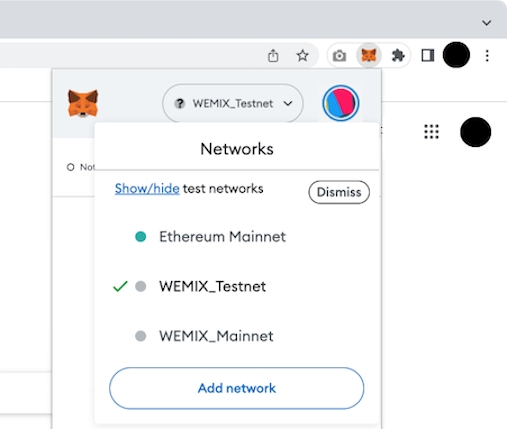
Step 2 : Send Token
Select Custom Token that you have deployed and added.
Select 'Send' to display a screen to enter the wallet address to send.
Enter the wallet address of the person you want to send the token to.
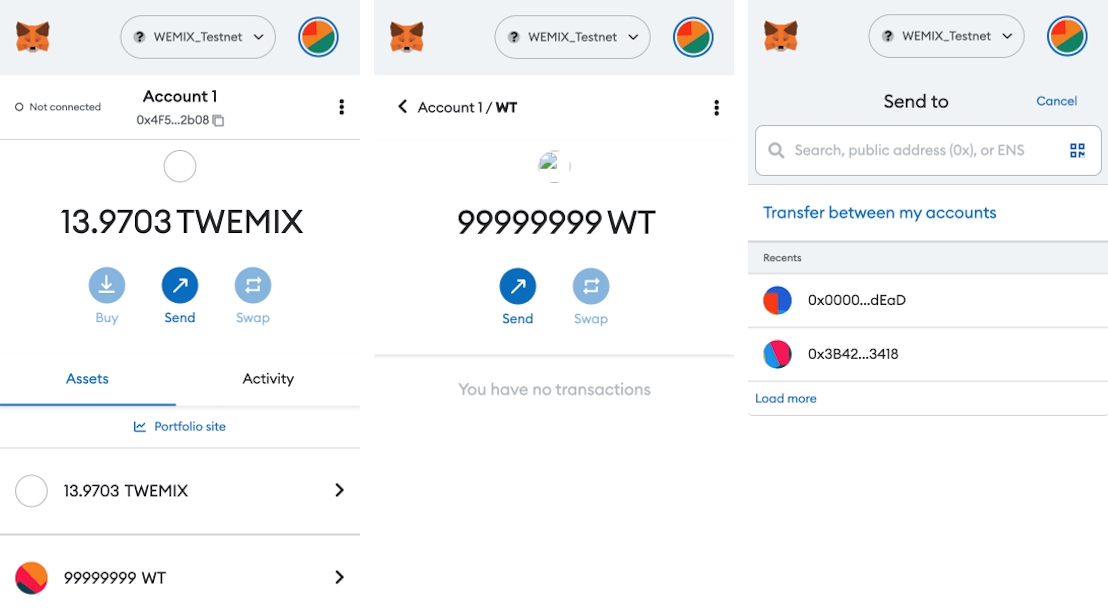
Once you enter your wallet address, make sure it's a token to send, enter the amount, and select 'Next'.
WEMIX has a different fee policy than Ethereum, so press the 'Site suggested' button to change t the Gas Fee.
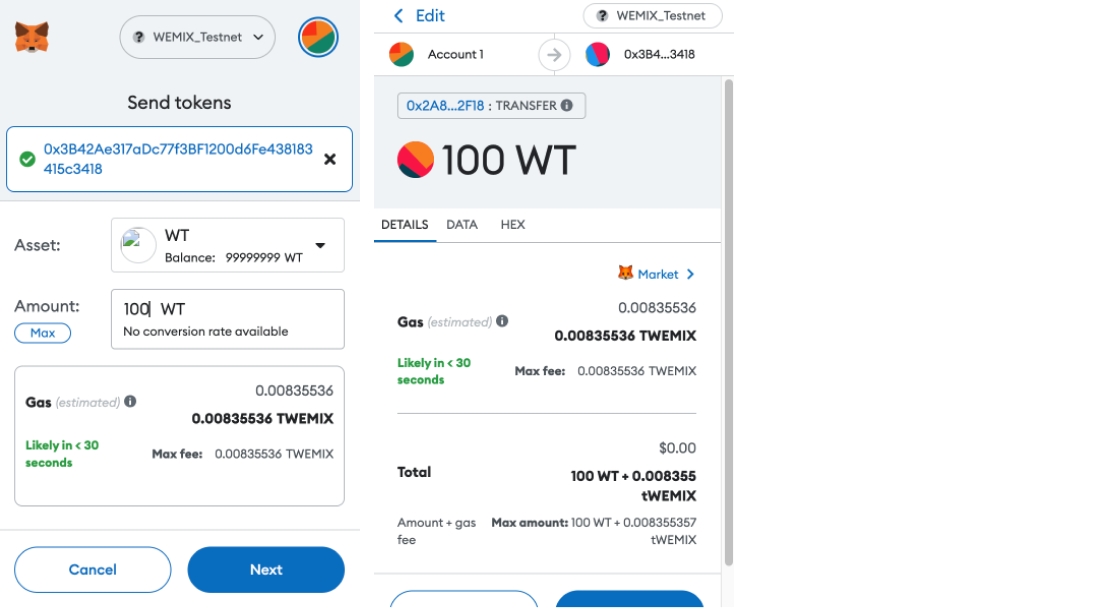
Selecting 'Advanced' on the screen below allows the user to set 'Max priority fee (GWEI)' and 'Max fee (GWEI)' manually.
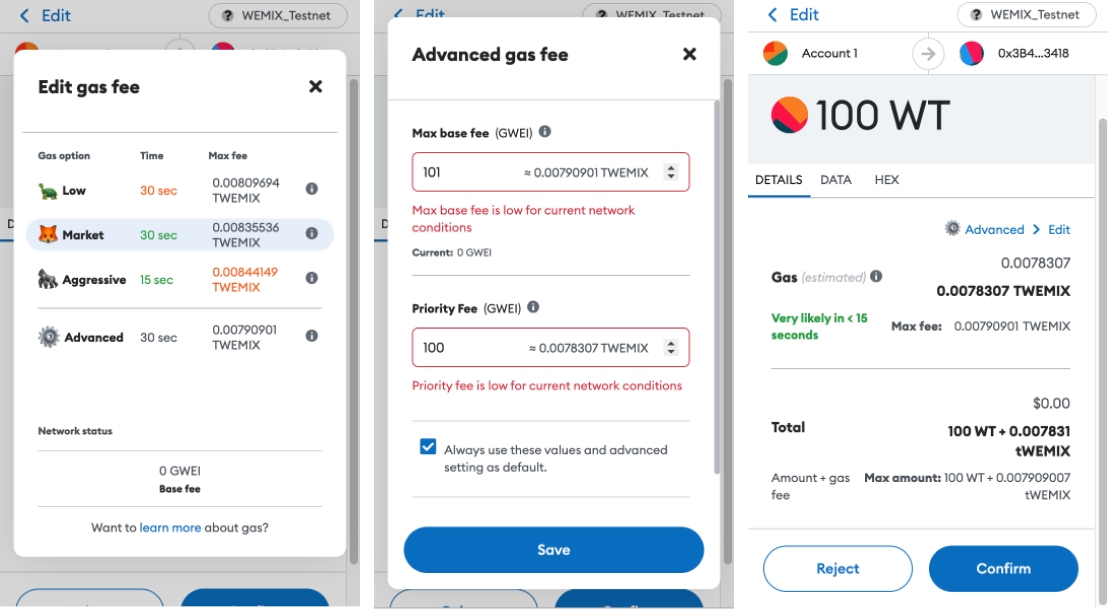
Currently, WEMIX is using a fixed 'Max priority fee (GWEI)' and the value is 100.
Max fee is a user-defined value and the minimum value is MaxPriorityFee+BASE_FEE.
BASE_FEE in WEMIX is variable according to EIP-1559. Therefore, for a transaction to be successfully created, it is recommended to set it as follows.
Max base fee (GWEI) = 101
Max priority fee (GWEI) = 100
Check the check box to keep the value you changed.
Completing the Fee setup and selecting 'Save' as shown above, you are ready to send tokens. Token transfer is completed at 'Confirm' after final confirmation.
Step 3 : Confirm Token Transfer
You can view the Send history on the 'Activity' tab of the MetaMask.
Select the Send history you sent to view more information.
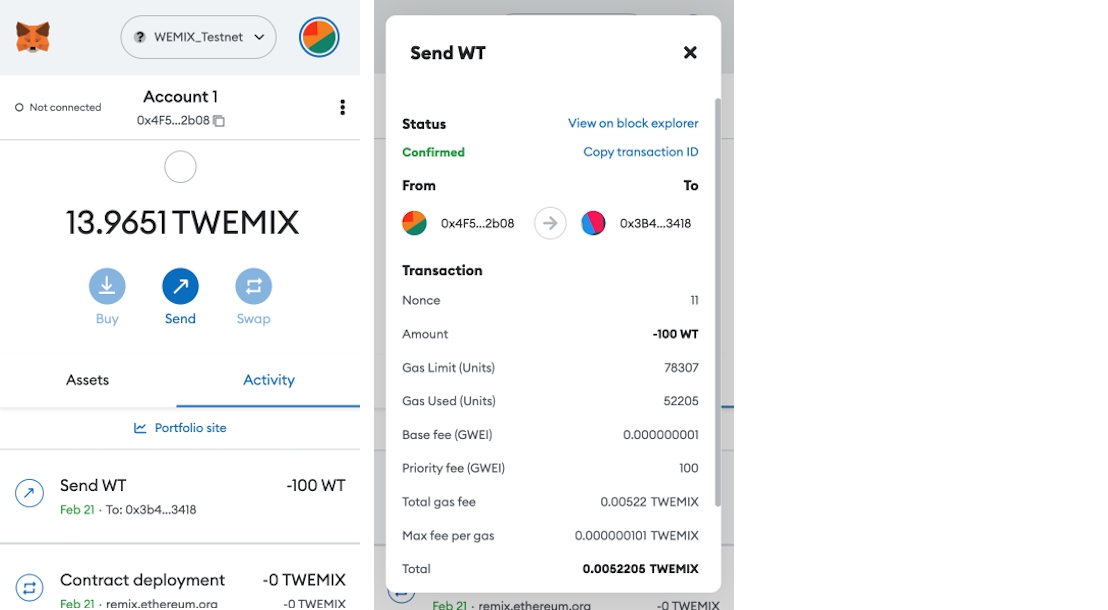
The Transaction ID also allows you to verify that the token has been sent in Testnet Explorer.
Access Testnet Explorer and search for the Transaction ID.
Below is an example of what Testnet Explorer has seen.