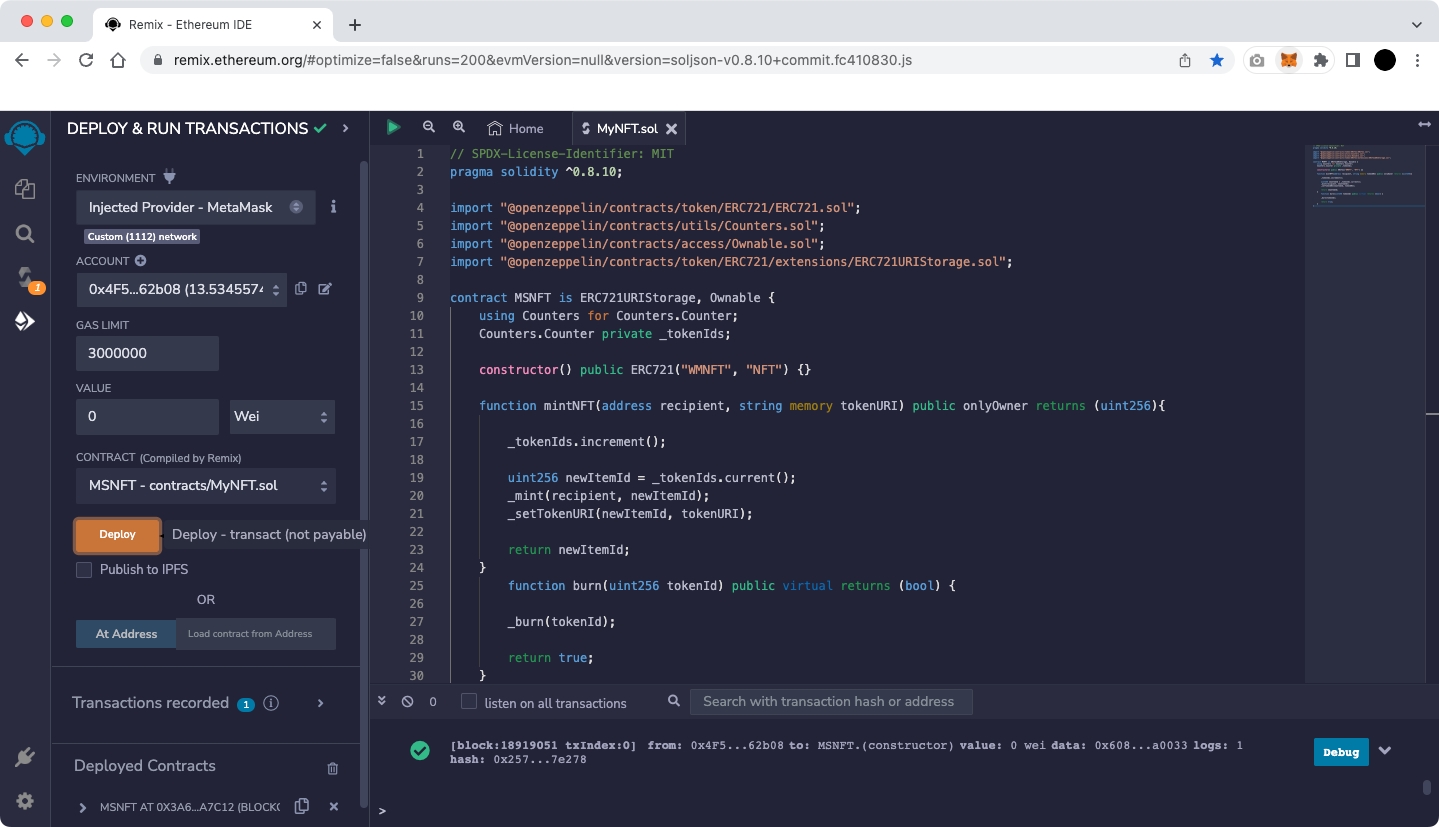Write ERC-721 Contract
It is possible to proceed an ERC-721Let's proceed with the contract deployment process in the order below. contract deployment test using Remix.
Caution
Once deployed contracts cannot be modified or deleted. Please write and deploy the necessary information in the code.
Let's proceed with the contract deployment process in the order below.
Step 1 : Access the Remix and Create a file
Step 2 : Write ERC-721 Contract
Step 3 : Move to SOLIDITY COMPILER tap, Set the version, and Compile
Step 4 : Set DEPLOY & RUN TRANSACTIONS
Step 5 : Set Gas fee and Sign at MetaMask
Step 1 : Access the Remix and Create a file
Go to https://remix.ethereum.org.
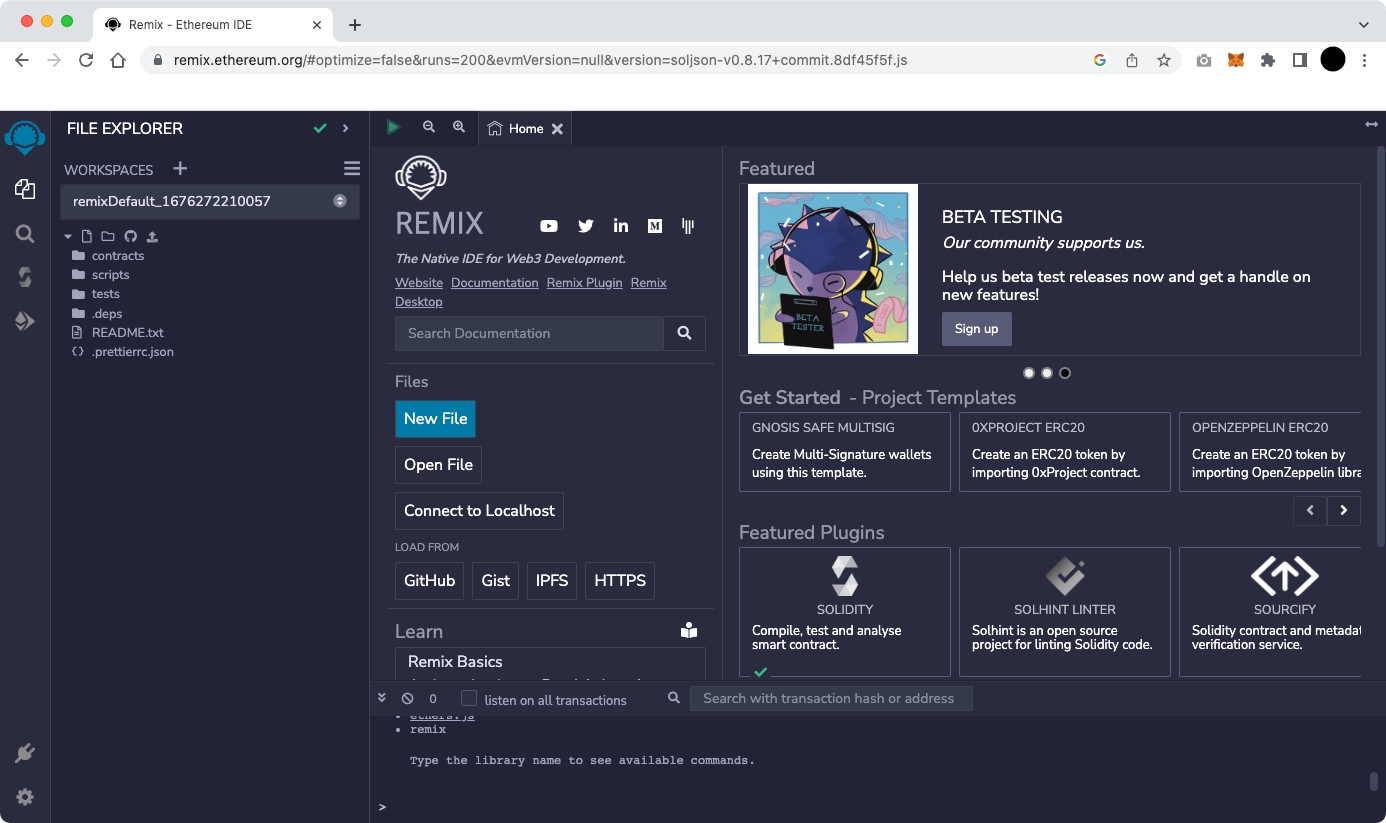
Storage.sol, Owner.sol, and Ballot.sol are shown in the contracts directory. To create a new smart contract, select them to erase it and create a new file.
The figure below shows an example of creatingMyNFT.sol file in the contracts directory.
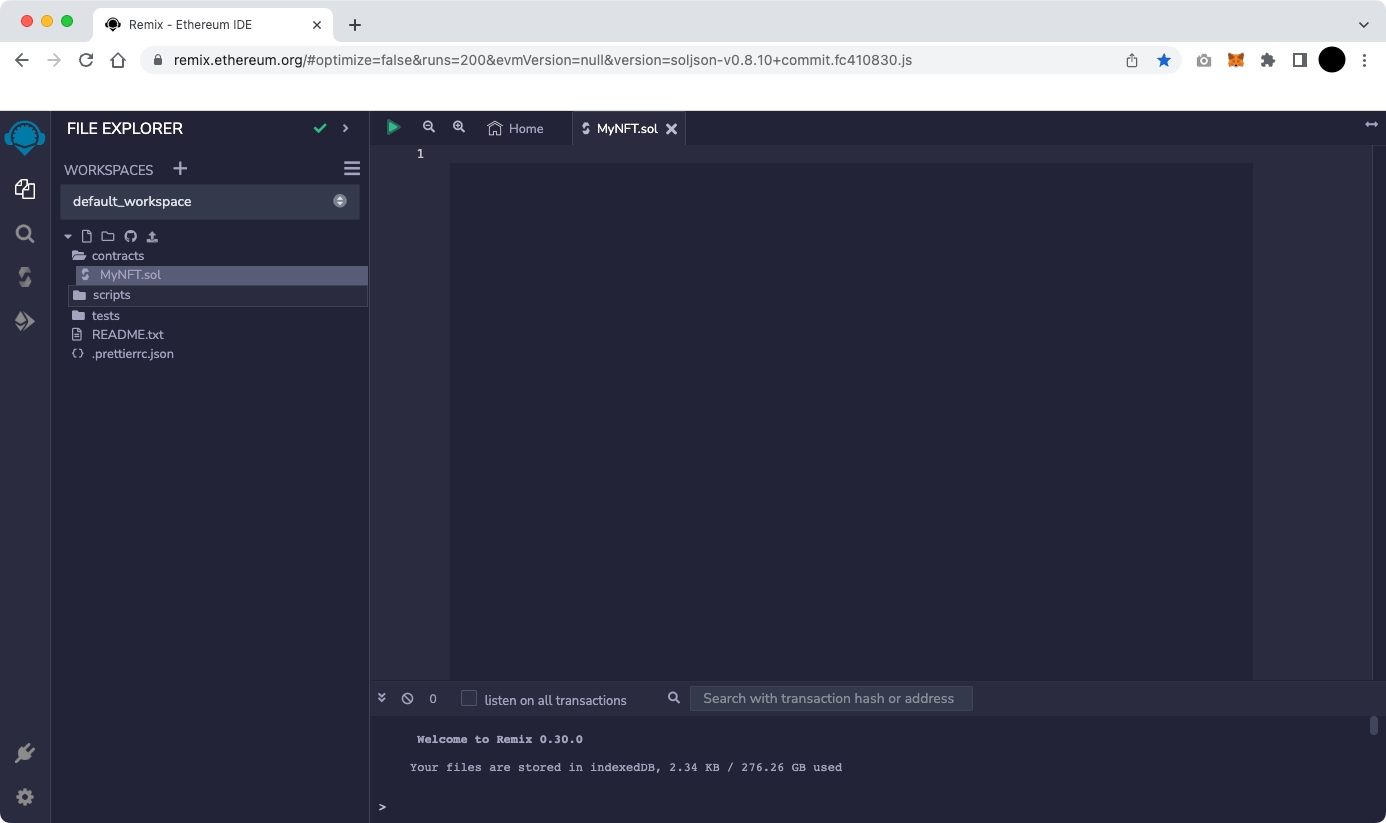
Step 2 : Write ERC-721 Contract
You can create the following ERC-721 contracts:
You can specify the Token Name, Token Symbol that you want.
In the code below, you can enter the name and Symbol you want in the 'Name' and 'Symbol'.
The figure below is an example of designating 'WMNFT', 'NFT'.
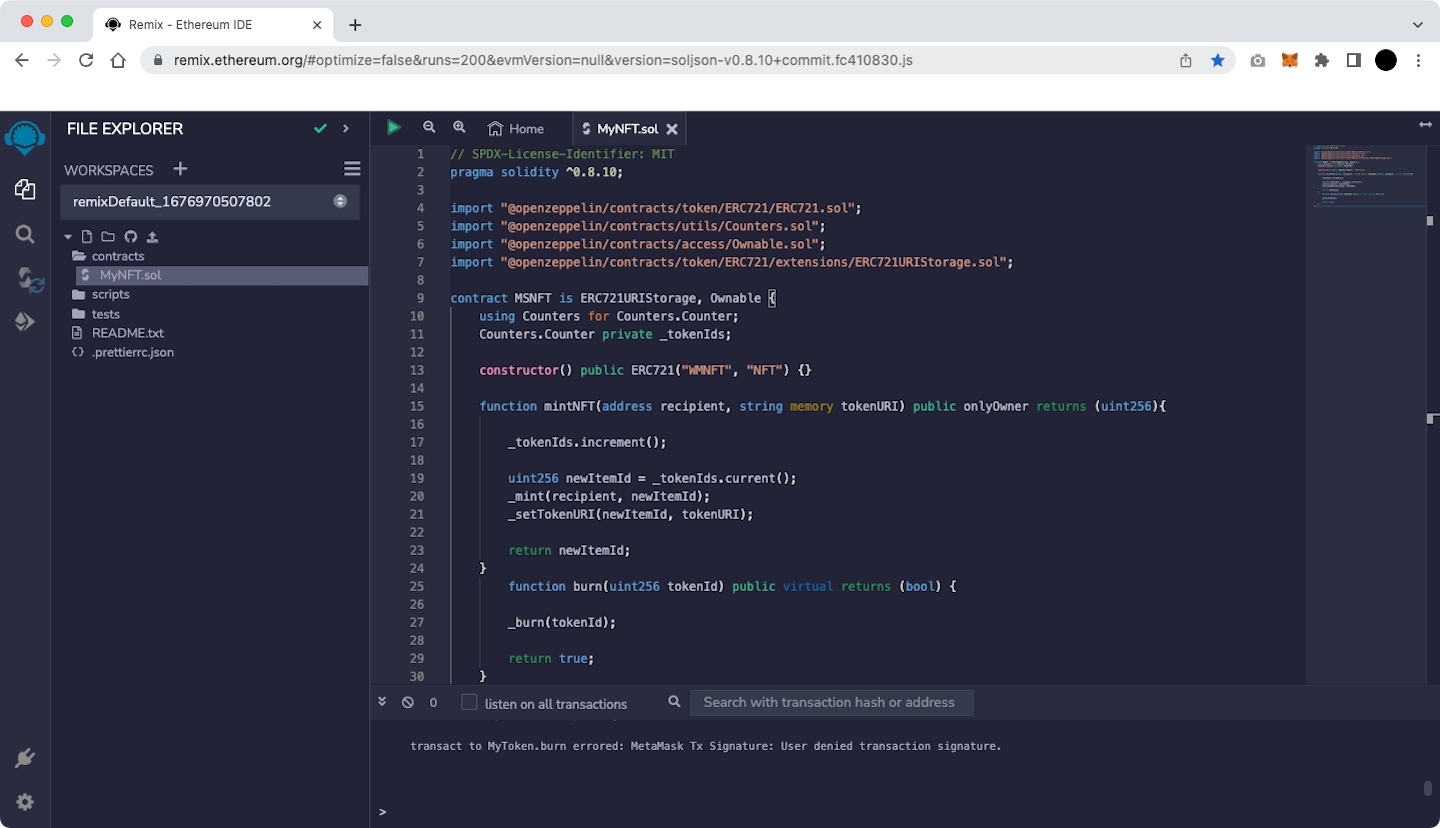
Step 3 : Move to SOLIDITY COMPILER tap, Set Version, and Compile
Once the code is written, compile after selecting the correct compiler version on the Solidity Compiler screen.
The compiler version of the example code provided is 0.8.10, and you must select the compiler version that is lower than that version.
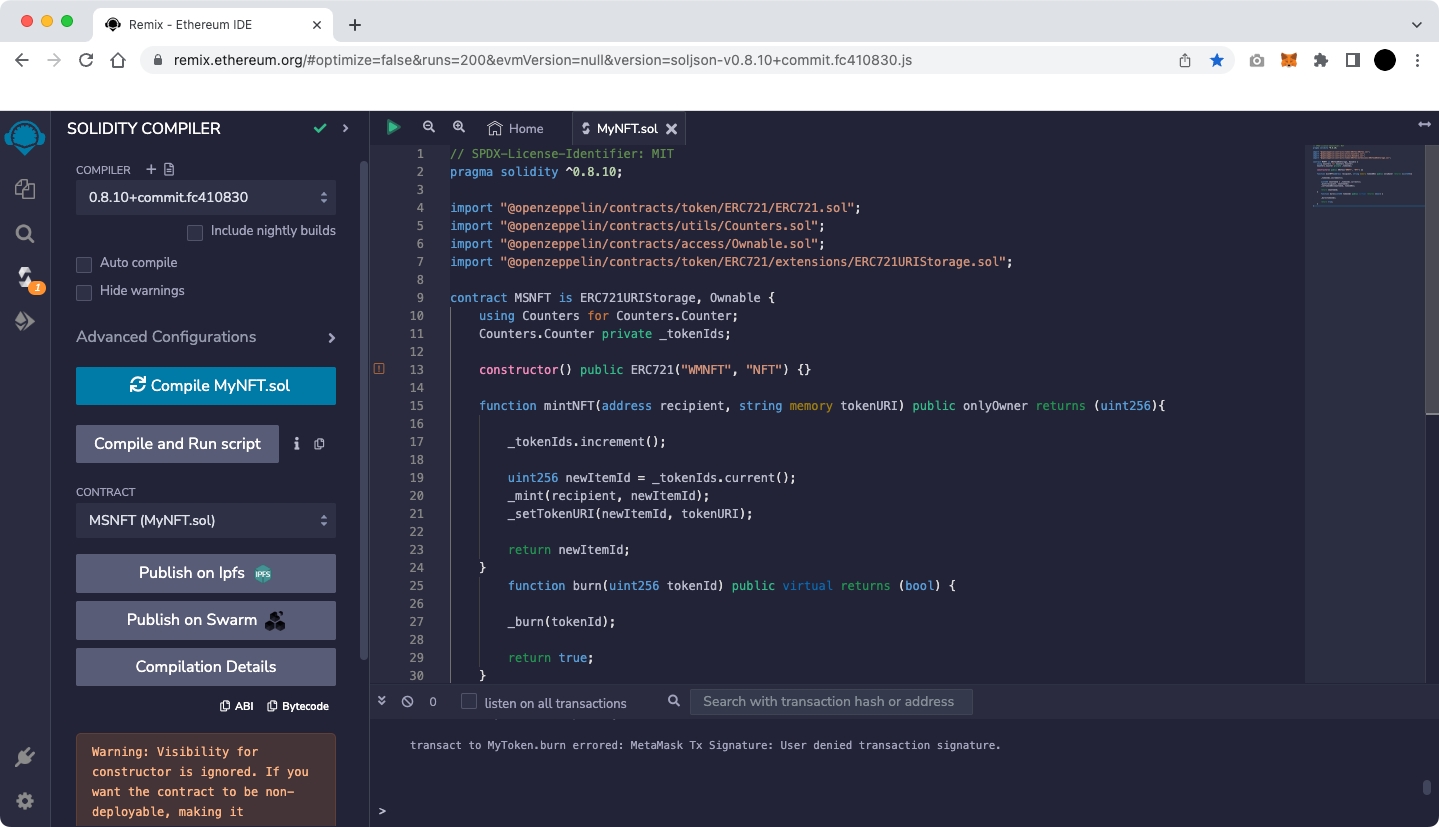
Step 4 : Set DEPLOY & RUN TRANSACTIONS
On the Deploy & Run Transactions screen, select the environment to deploy smart contracts to test.
The figure below shows an example of deploying to WEMIX3.0 Testnet using the 'Injected Provider - Metamask' provided by Remix.
If ENVIRONEMNT is selected as 'Injected Provider - MetaMask', it is connected to MetaMask, which requires the network to be 'WEMIX_Testnet' connection. For more information about MetaMask connection, see Use MetaMask.
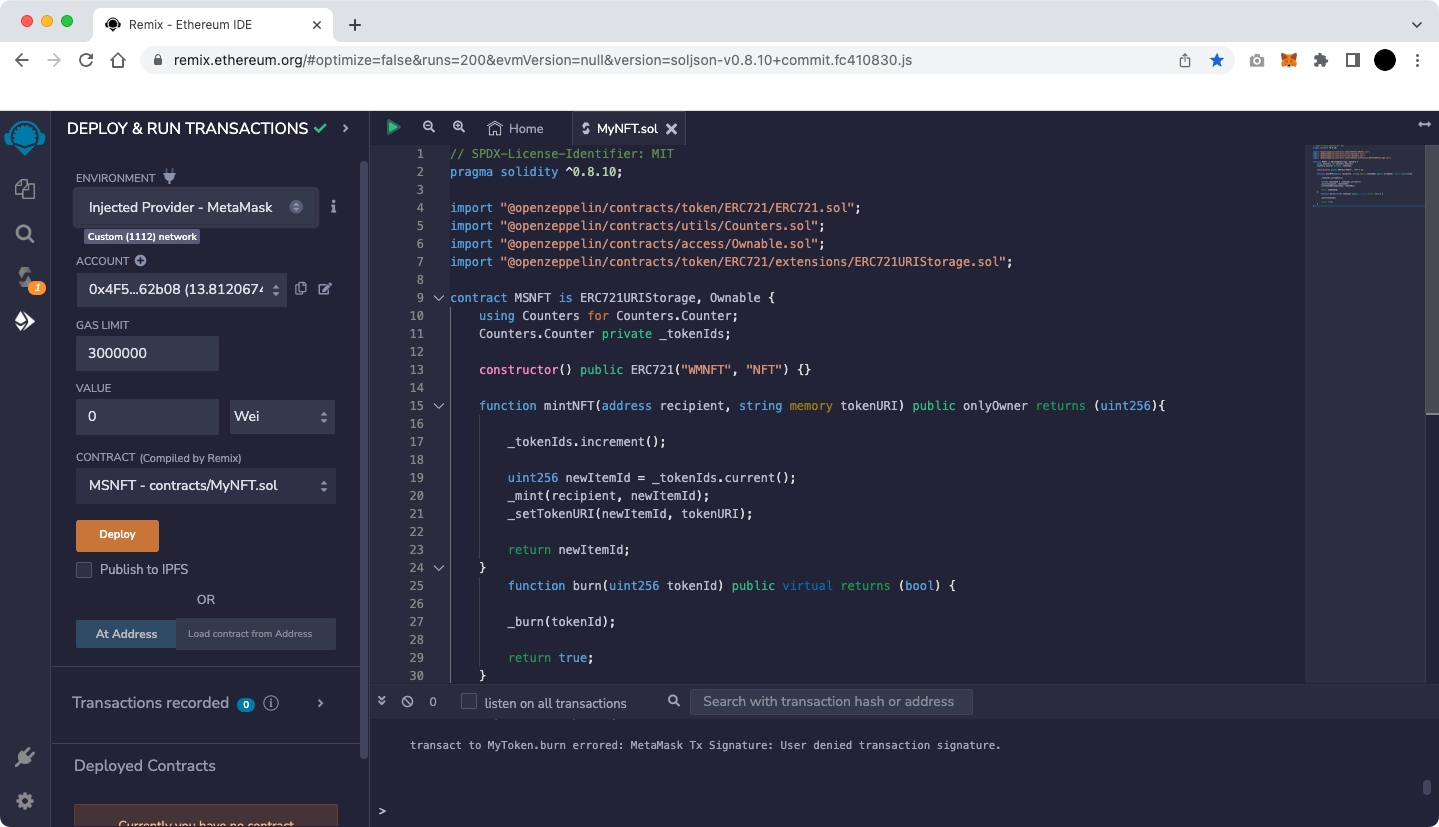
Step 5 : Set Gas Fee and Sign at MetaMask
After setting on the Deploy & Run Transactions, if you select 'deploy' button, the MetaMask pop-up appears. The screen showing 'Gas Fee' based on Ethereum will be displayed as shown below.
WEMIX has a different fee policy than Ethereum, so press the 'Site suggested' button to change t the Gas Fee.
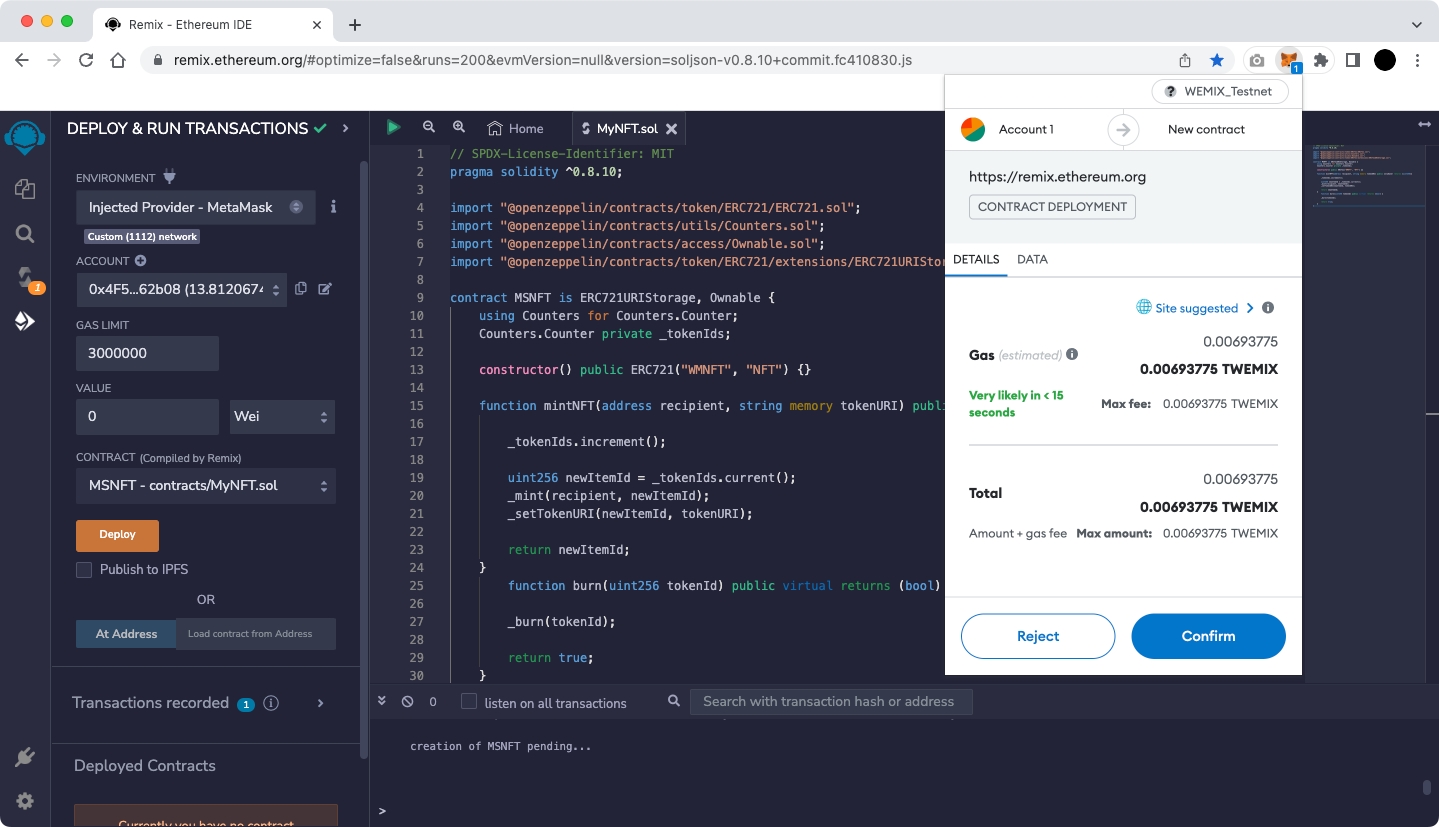
Selecting 'Advanced' on the screen below allows the user to set 'Max priority fee (GWEI)' and 'Max fee (GWEI)' manually.
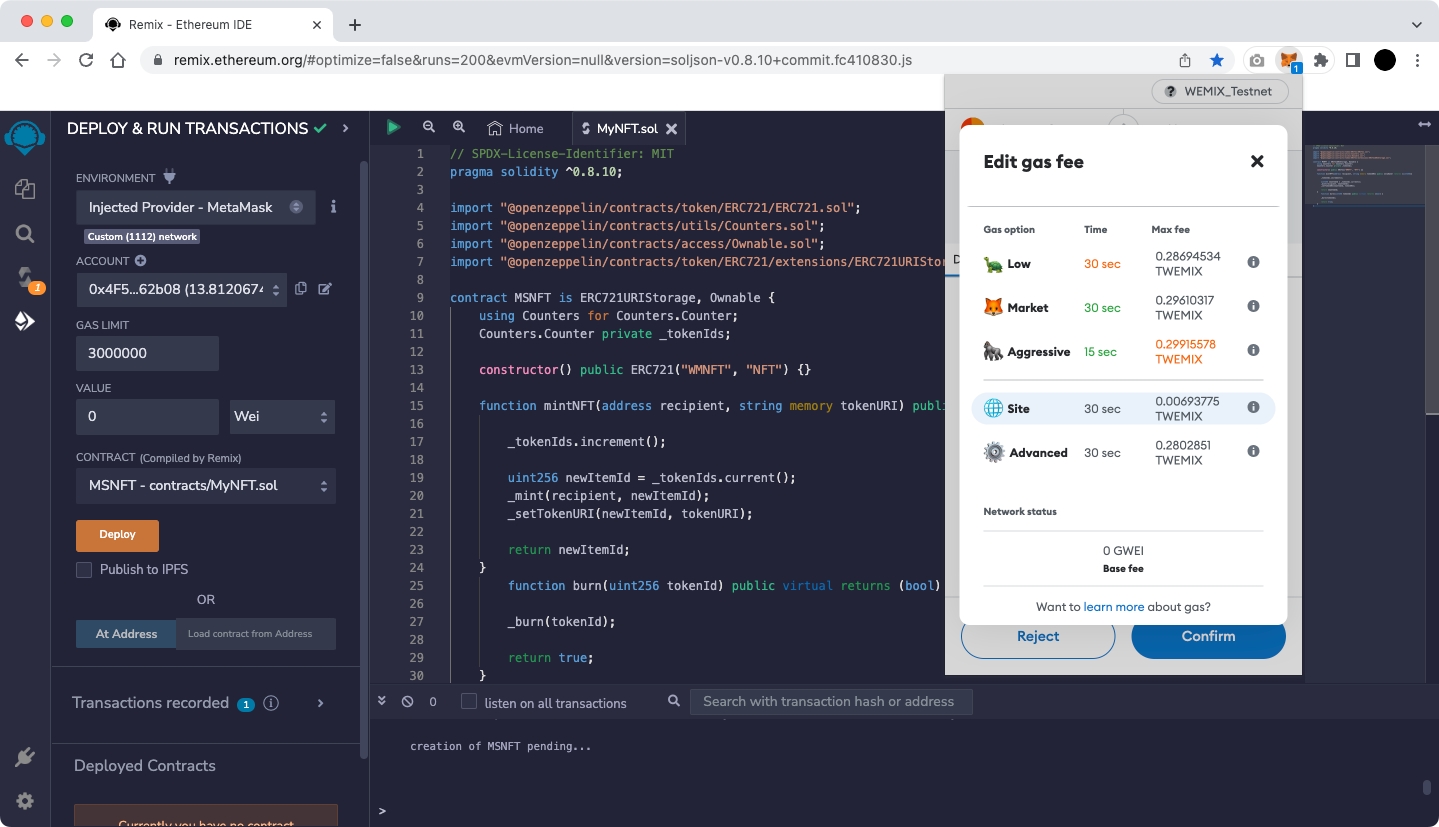
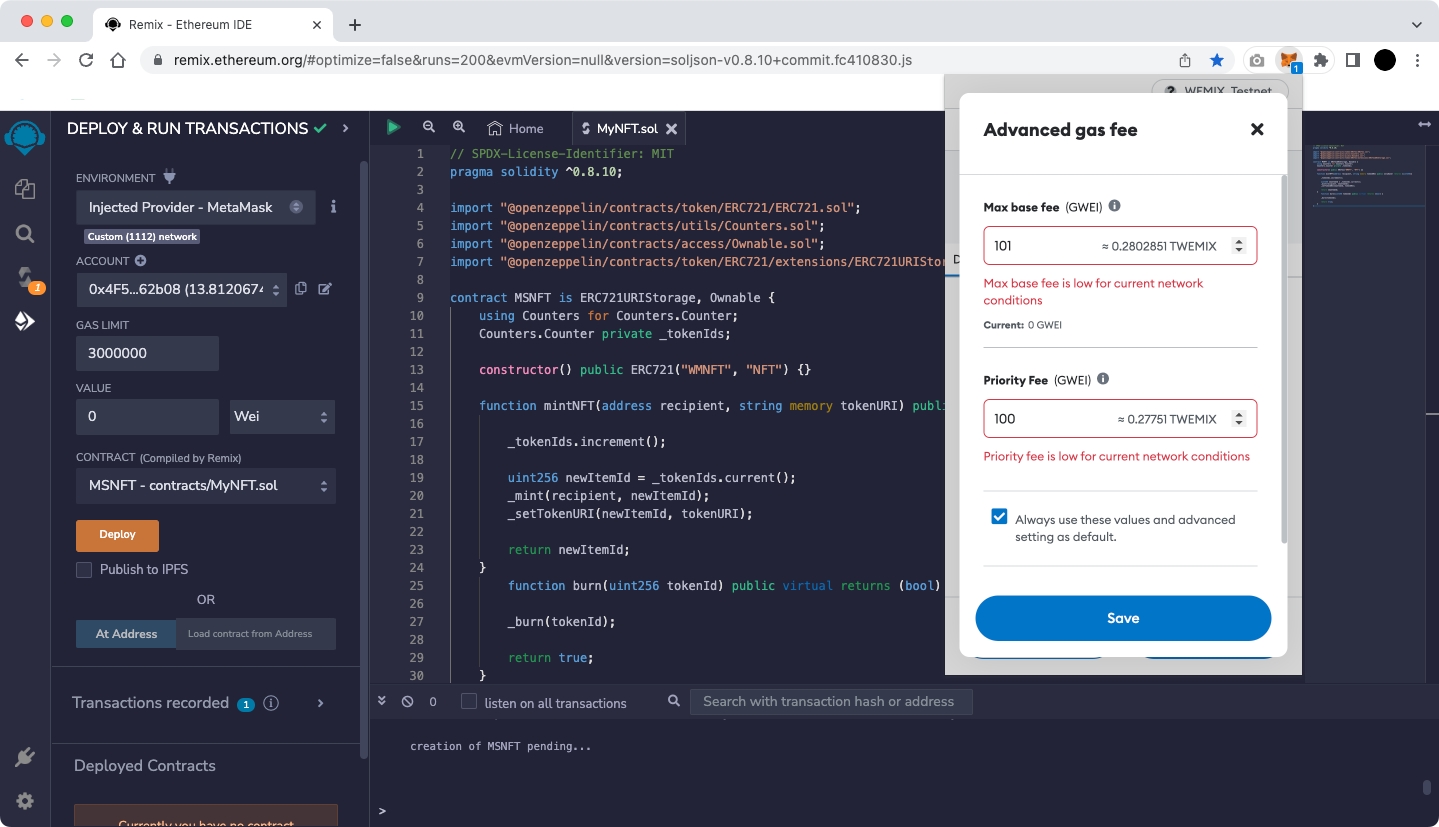
Currently, WEMIX is using a fixed 'Max priority fee (GWEI)' and the value is 100.
Max fee is a user-defined value and the minimum value is MaxPriorityFee+BASE_FEE.
BASE_FEE in WEMIX is variable according to EIP-1559. Therefore, for a transaction to be successfully created, it is recommended to set it as follows.
Max base fee (GWEI) = 101
Max priority fee (GWEI) = 100
Complete the Fee setup in the figure above and select 'Save' to be ready for deployment as shown below.
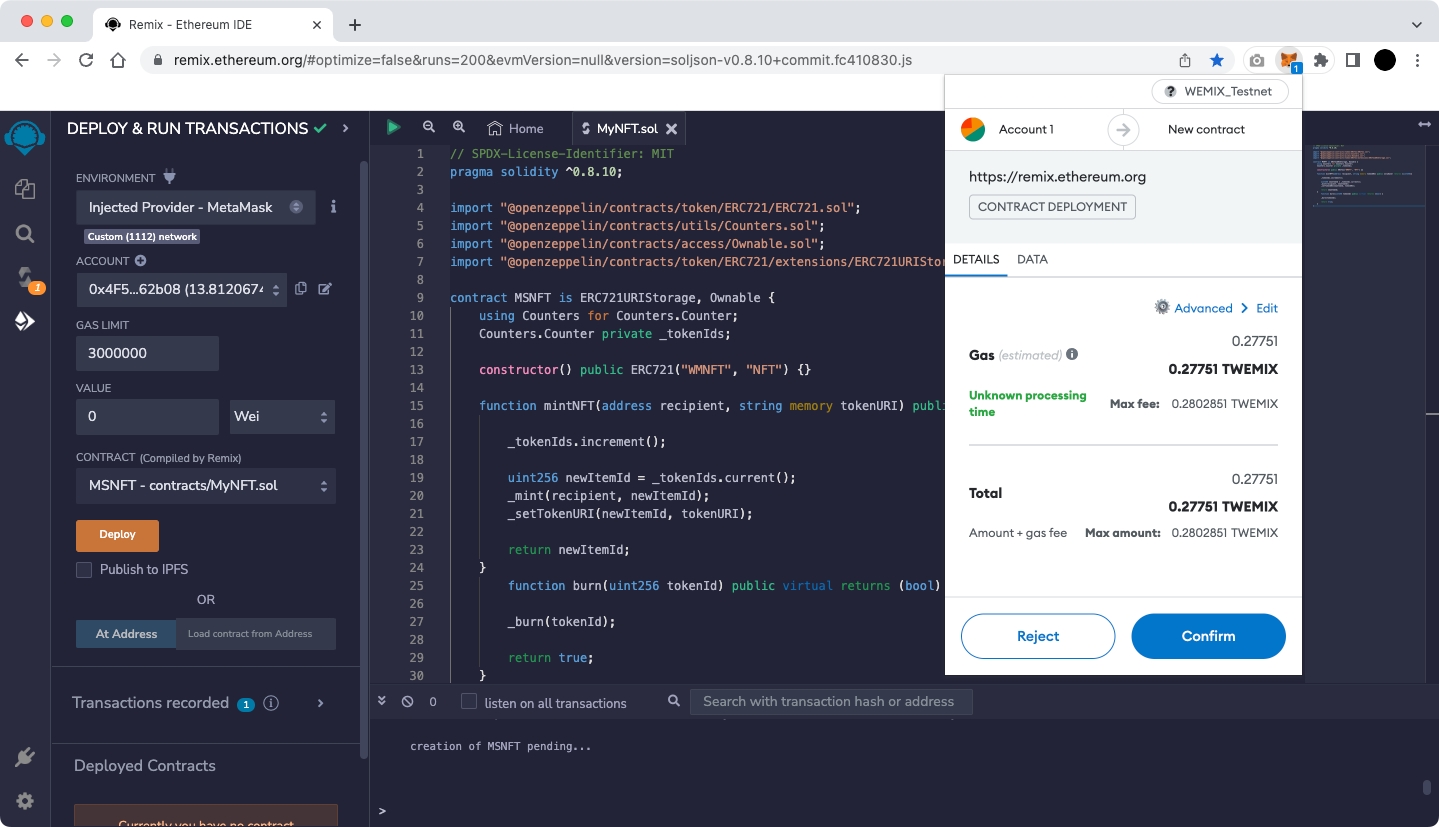
Select 'Confirm' in the figure above to proceed with the contract deployment.
If a green check mark appears at the bottom of the Remix screen as shown below, the delpoyment is completed normally.