Create a Wallet
MetaMask wallet is required to proceed with the tutorial process. (These guidelines are based on Chrome.)
Create a Wallet by MetaMask
1 . Installing/Creating MetaMask wallet for the First Time
Use MetaMask2 . Already Installed/Created MetaMask wallet
You must run the MetaMask Extensions that are installed. If you do not have MetaMask Extensions installed, you must go to the Chrome Web Store to download and run MetaMask.
If MetaMask is installed, it will be visible in the Extensions tab in the upper right corner. Pressing MetaMask in the figure below takes you to the MetaMask start screen.
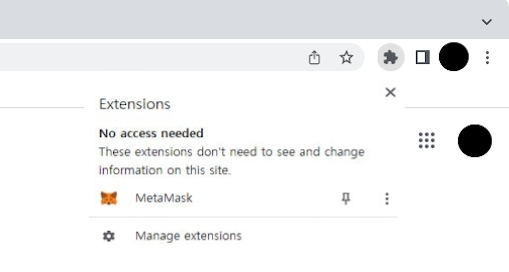
Users who have previously created a wallet using MetaMask can recover their wallet by selecting 'Import Wallet' and using the Secret Recovery Phase that they have backed up.
Once MetaMask is running, you can now change the network from Ethereum to WEMIX3.0 Testnet as shown in the picture below.
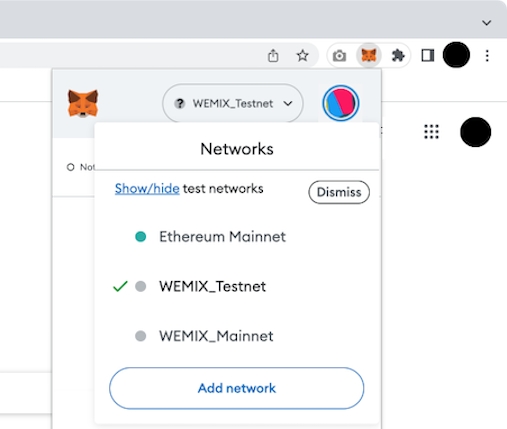
If you have not added a WEMIX3.0 Testnet network, go to the Networks menu on the MetaMask's Settings screen. Then click 'Add a Network' and add the network manually.
The following parameters must be entered for each network. For the more information, move to Use MetaMask.