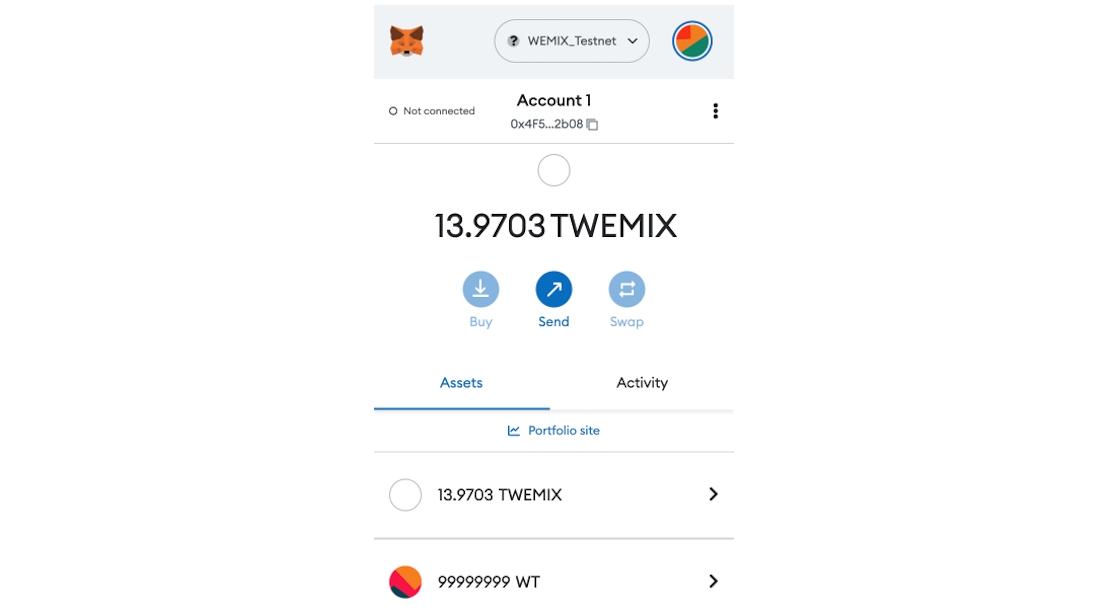Check ERC-20 Token
You can add and verify the custom token in MetaMask for ERC-20 tokens distributed using Remix.
ERC-20 contracts must be deployed in advance. Please refer to Write ERC-20 Contract for ERC-20 Contract deployment.
We will proceed with the process of checking the ERC-20 token in the order below..
Step 1 : Access MetaMask
Step 2 : Check Token Contract Address
Step 3 : Add Custom Token
Step 4 : Confirm Custom Token
Step 1 : Access MetaMask
You must run the MetaMask Extensions that are installed. If you do not have MetaMask Extensions installed, you must go to the Chrome Web Store to download and run MetaMask.
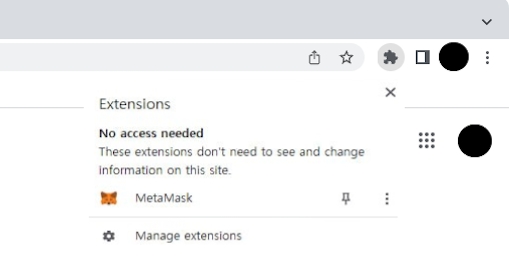
Once MetaMask is running, you can now change the network from Ethereum to WEMIX3.0 Testnet as shown in the picture below.
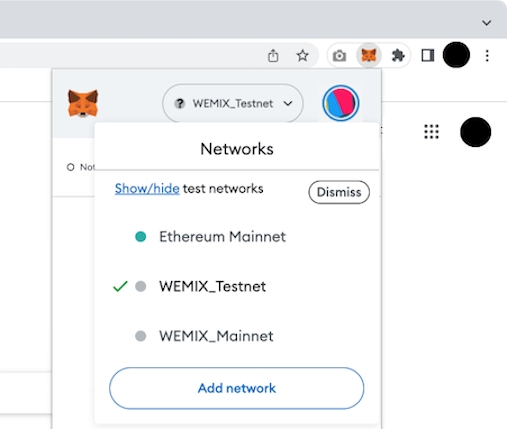
Step 2 : Check Token Contract Address
A token contract address is required to add as a Custom Token. The ERC-20 Contract Address deployed through Remix can be found in Testnet Explorer.
After accessing Testnet Explorer, you can check tokens by selecting 'Token > Tokens List'.
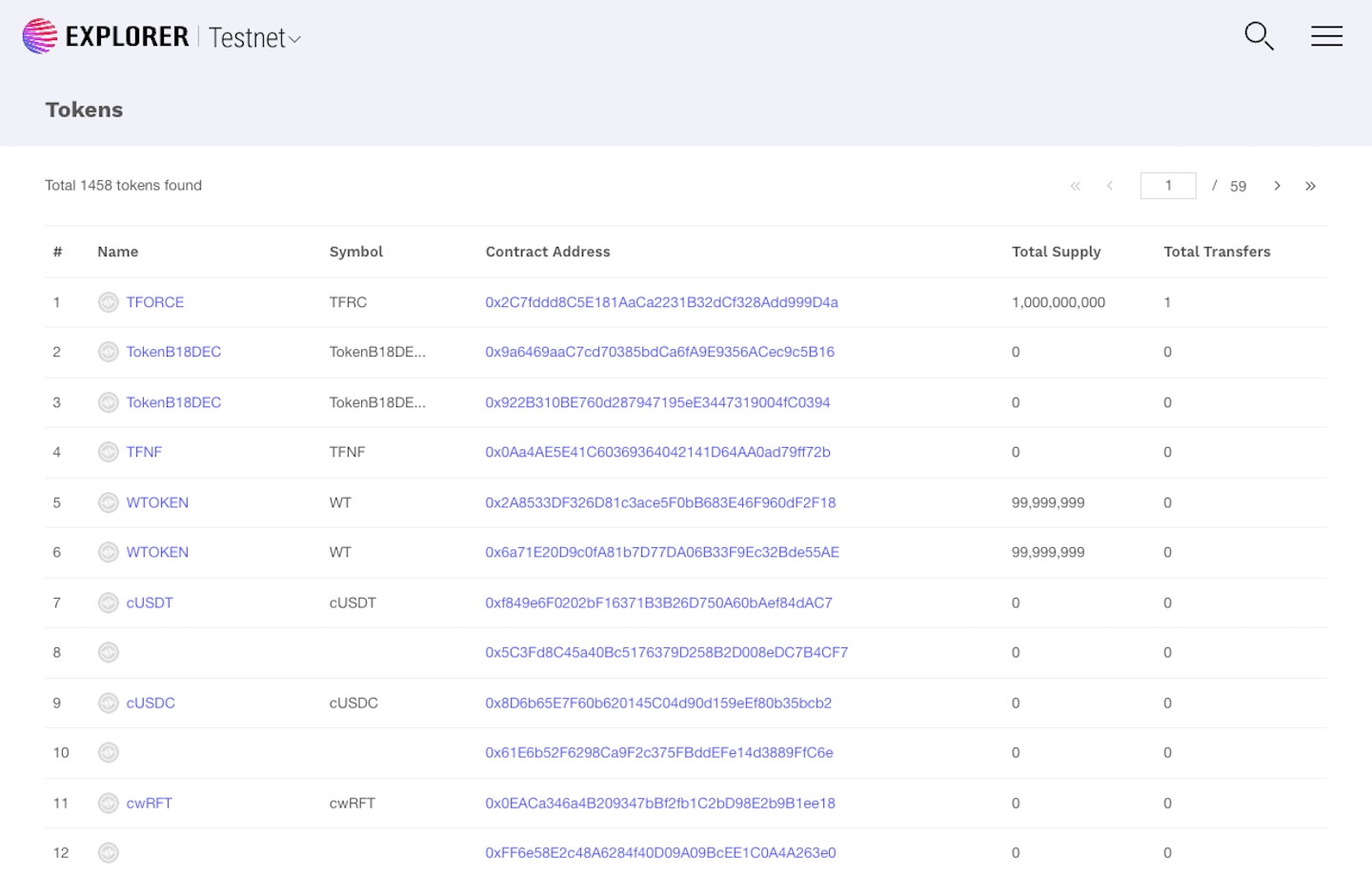
Find the name of the token entered when creating the ERC-20 contract, check the Contract Address, and copy it.
Step 3 : Add Custom Token
Return to the MetaMask and select 'Import tokens' and enter 'Token contract address'. When entering 'Token contract address', Token symbol and Token decision are automatically entered.
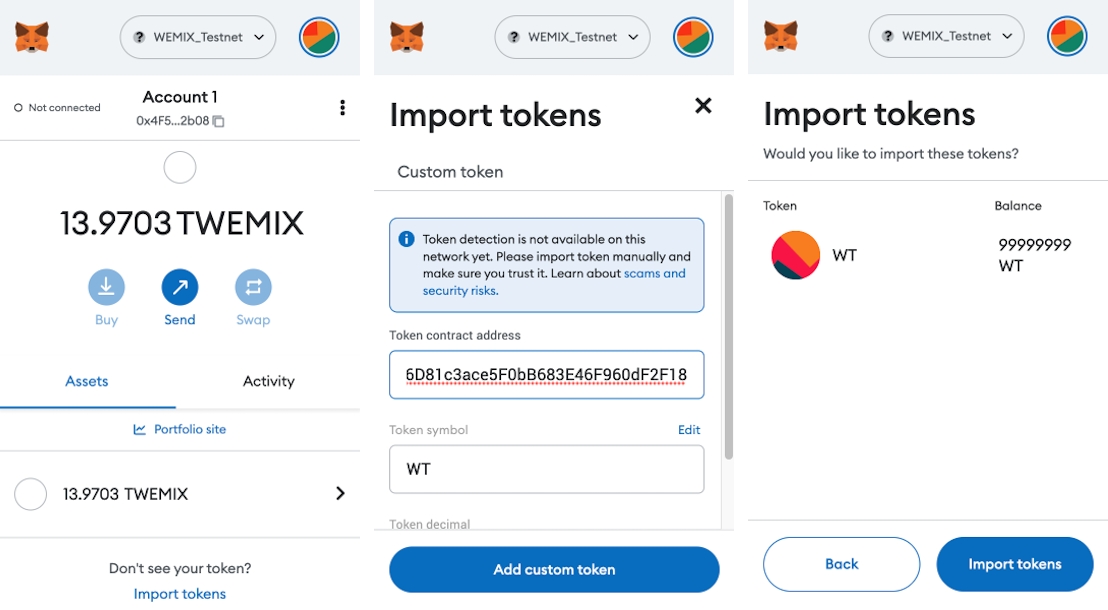
If you select 'Add custom token' in the picture above, a screen will be displayed to confirm whether you want to add the token finally. Select 'Import tokens' to complete token registration.
Step 4 : Confirm Custom Token
Once the token registration is complete, you can check the ERC-20 Token deployed at the bottom of TWEMIX as shown below.
Below is an additional example of Token with Token Name 'WT Token'.